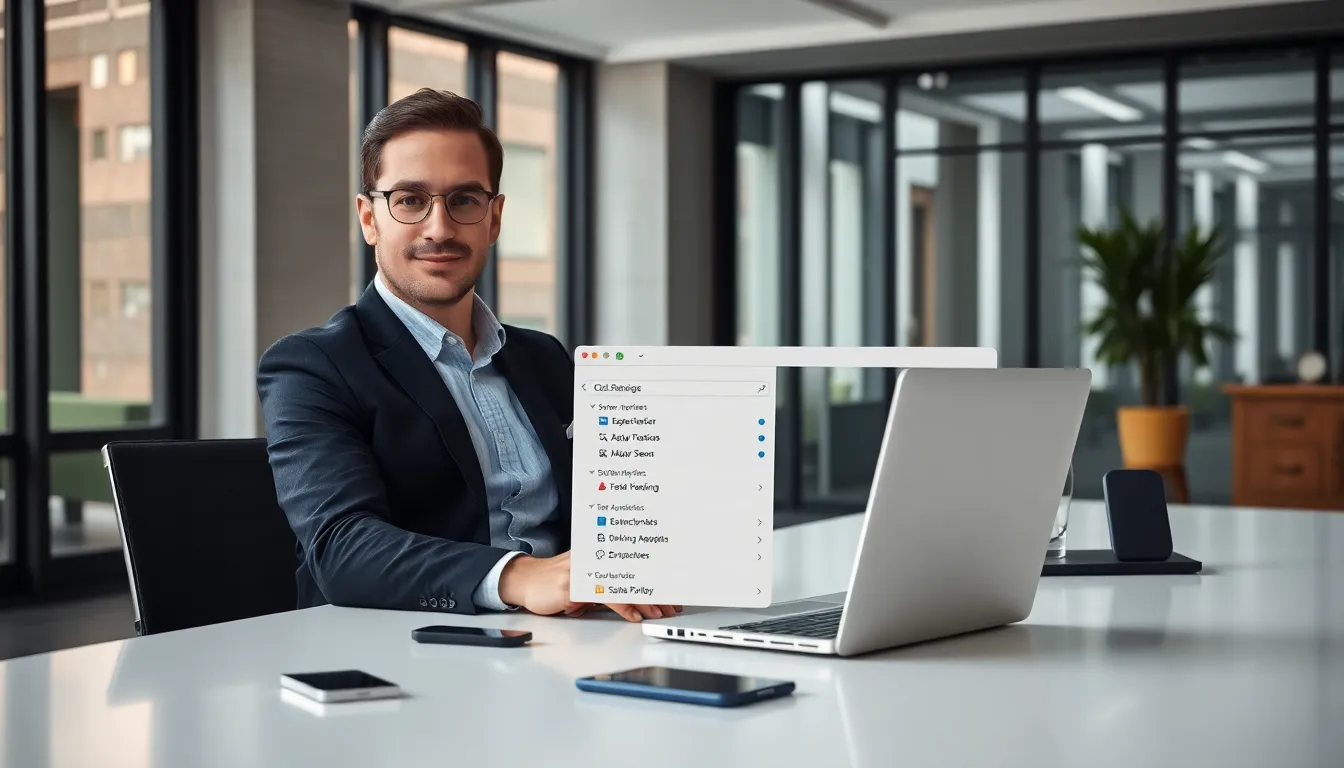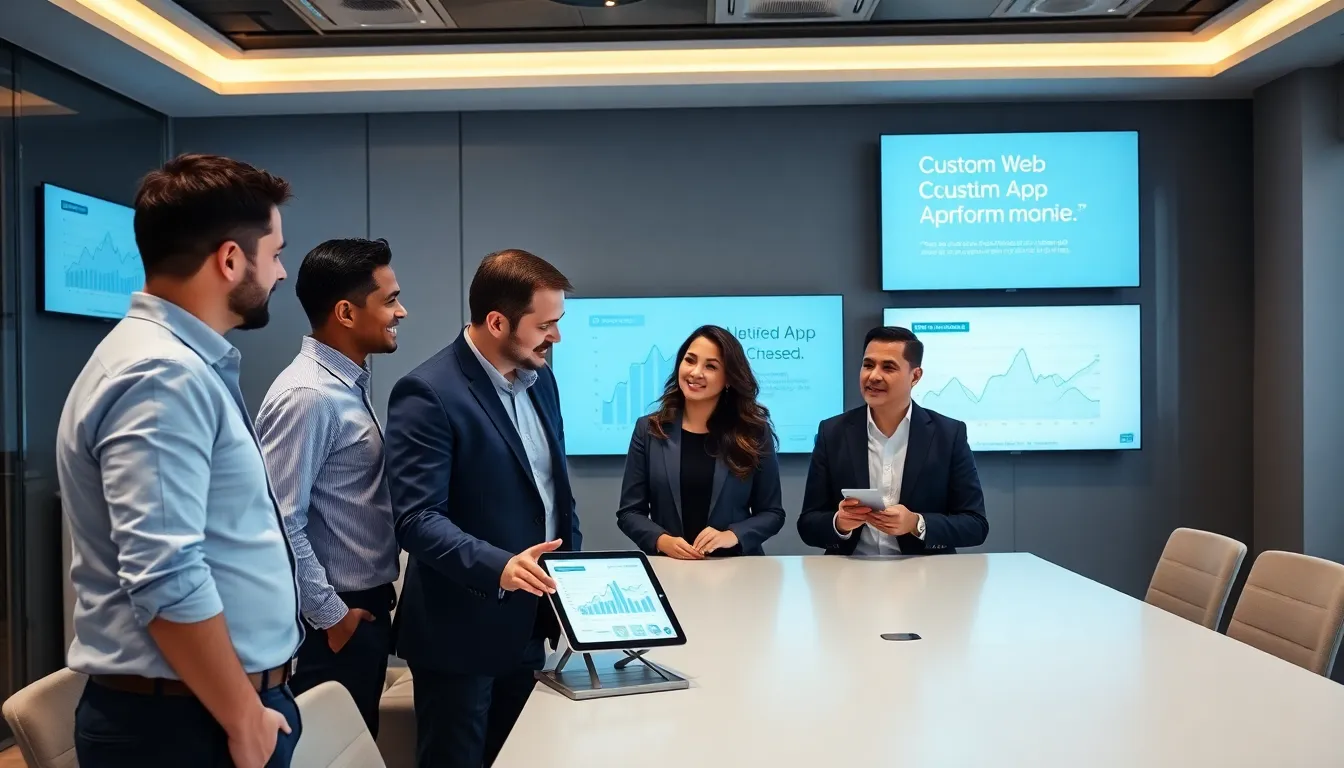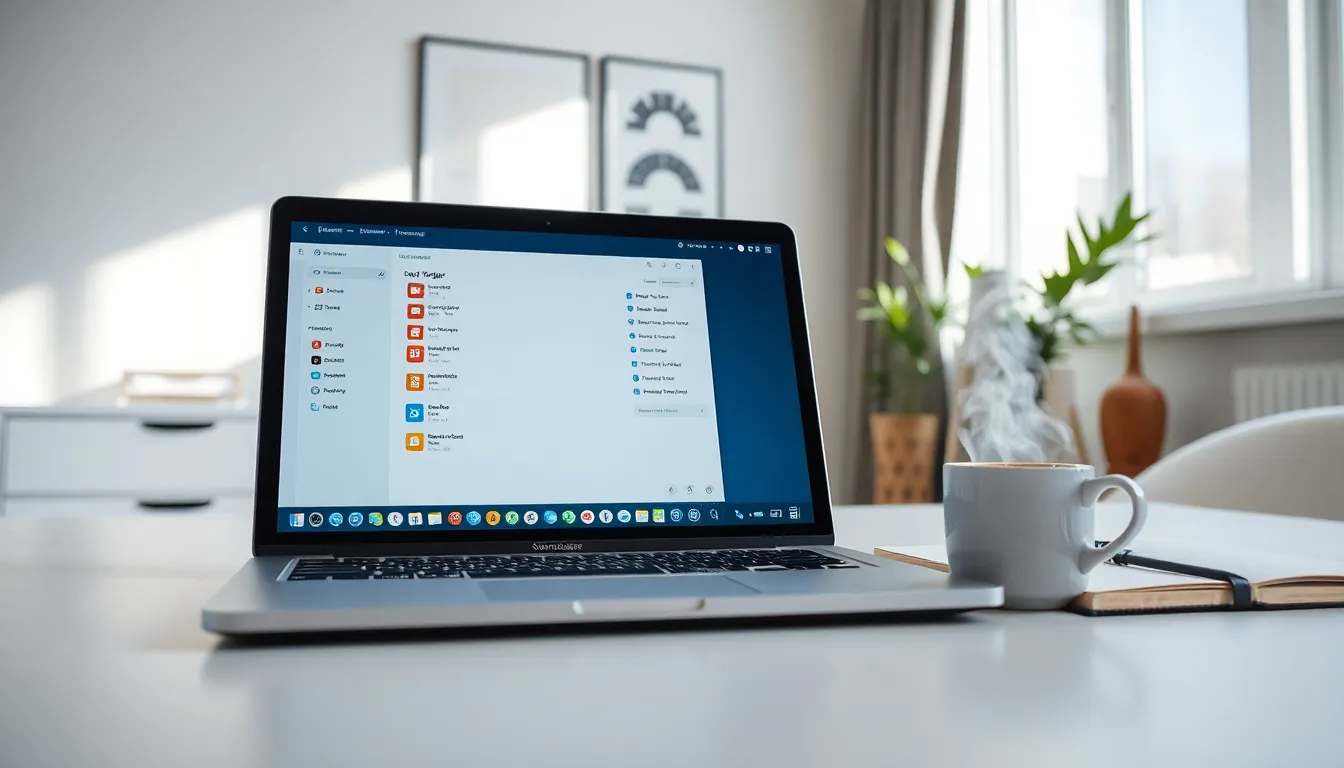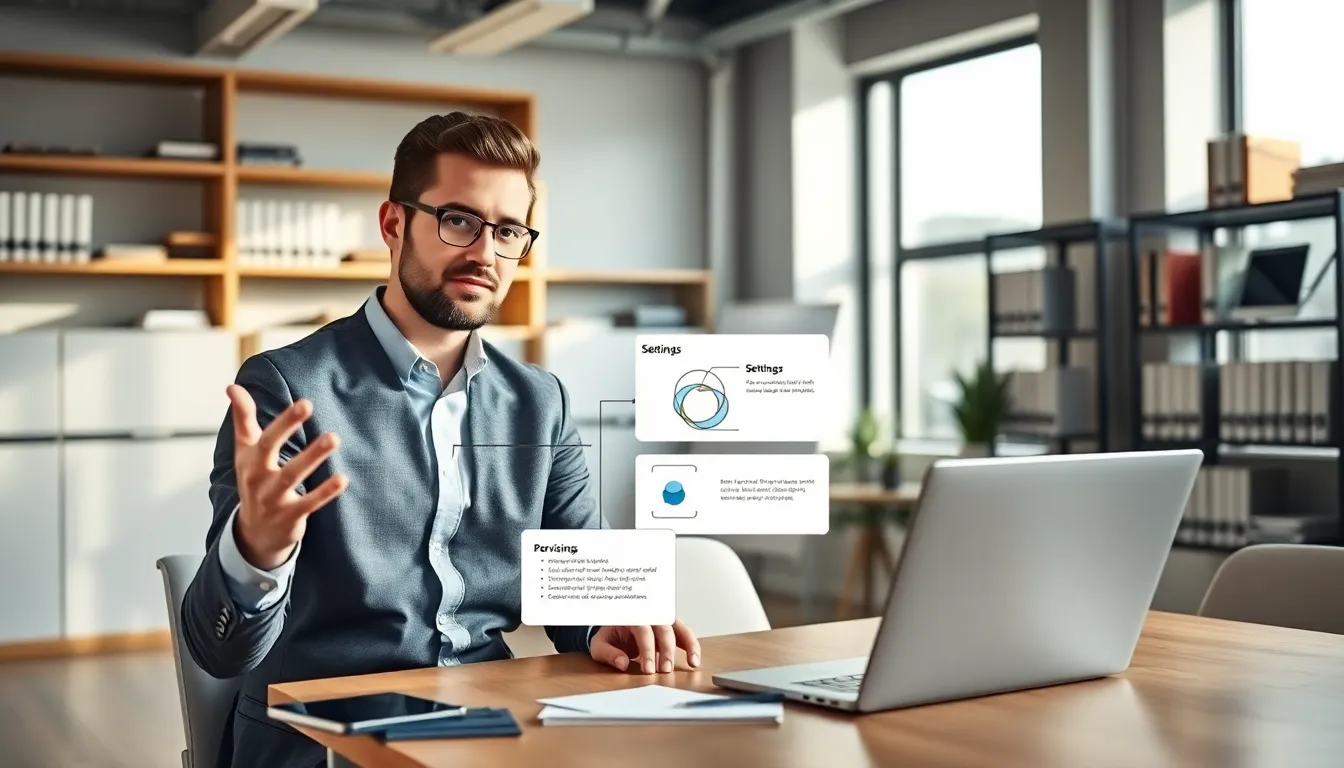Have you ever booted up your Mac, only to be greeted by a barrage of apps launching like they’re auditioning for a role in the next superhero movie? It’s like they have a mind of their own, right? In the world of productivity, those unwelcome guests can be detrimental. On the bright side, stopping these pesky apps from opening at startup isn’t just a pipe dream, it’s a digital reality. Let’s jump into a treasure trove of methods to reclaim your Mac’s startup sanctity and make your life a tad easier.
Table of Contents
ToggleUnderstanding Startup Applications
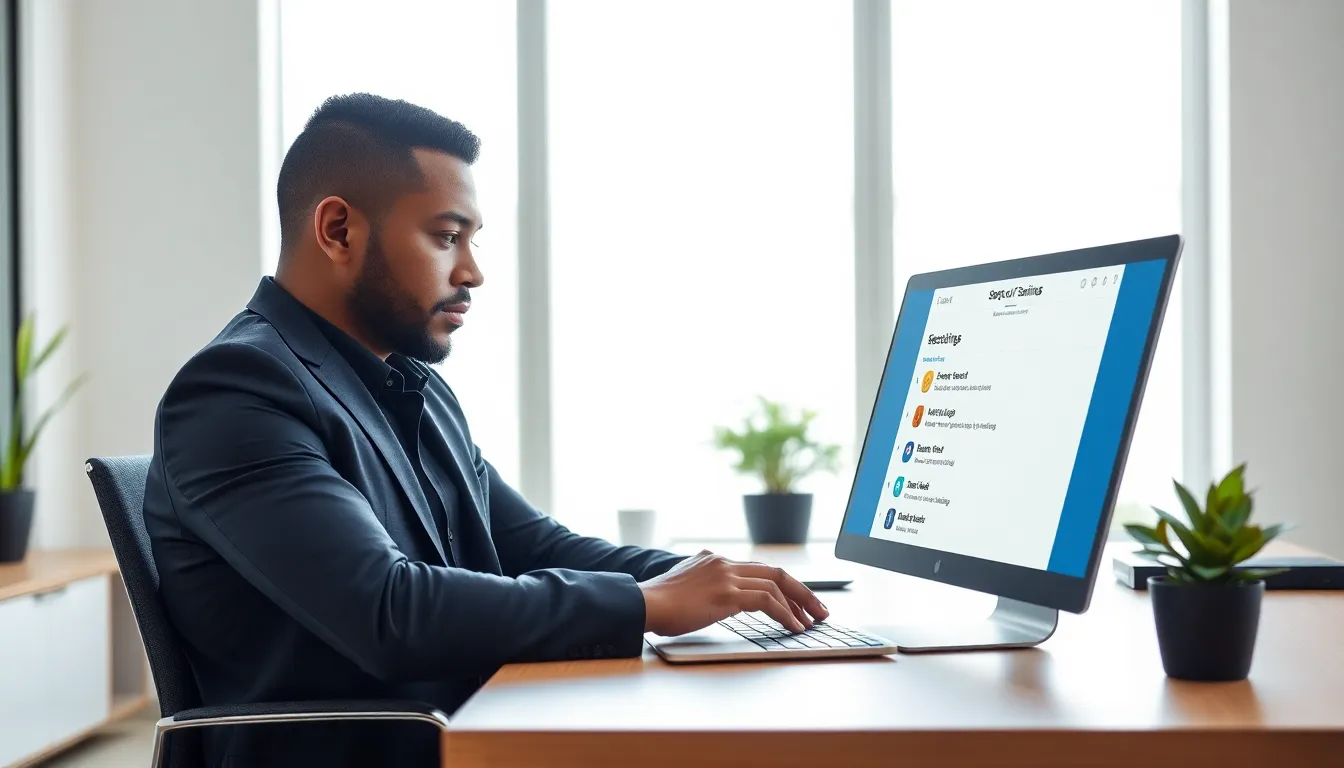
Why Do Apps Open At Startup?
When a Mac is powered on, it goes through a process called booting. During this phase, startup applications jump into action, often uninvited. Most of the time, these apps are set to launch automatically to deliver convenience. You might want your favorite music app ready to go or your email client waiting for incoming messages. But, this so-called ‘convenience’ can quickly turn into chaos.
These startup applications can slow down your Mac’s performance, increase loading time, and consume unnecessary system resources. With every startup, they clamor for attention, interrupting everything from your workflow to your mood. Understanding which apps auto-launch and why helps in regaining control of your device.
Identifying Startup Applications On Your Mac
How To Access Login Items
Identifying which apps have taken up residency in your startup list is the first step. It’s easier than one might think. By navigating to the System Preferences, he can unveil the hidden culprits.
- Click on the Apple menu in the top-left corner of the screen.
- Select System Preferences from the dropdown.
- Head over to Users & Groups.
- Select your account name on the left, followed by clicking the Login Items tab.
Here, you’ll find a list of applications that are ready to greet you each time you power on. Pinpointing them is as simple as peeking behind the curtain. You might be surprised by what you find.
Removing Unwanted Startup Applications
Disabling Apps Via System Preferences
Now that the list is before him, it’s time to evict those unwelcome guests.
- In the Login Items tab, select an app he wishes to banish.
- Click the minus (-) sign at the bottom of the list.
And just like that, the app will no longer join the startup party. This simple yet effective method can significantly streamline the boot-up process, allowing for a smooth ride every time.
Using Activity Monitor To Manage Startup Items
If he suspects some programs are still lurking about, the Activity Monitor is the ultimate detective. Here, he can dive deeper and see what processes are actively running.
- Open Activity Monitor from the Applications folder under Utilities.
- Watch the list of processes. If any of them are launching unexpectedly at startup, he can select them.
- Click X in the corner to stop any unresponsive app or process in its tracks.
This method not only helps identify extra apps but also reveals how they are impacting performance.
Preventing Apps From Opening Automatically With Terminal
Using Terminal may sound intimidating, but it’s easier than navigating a crowded subway.
- Open Terminal from the Utilities folder.
- To see a list of all launch agents and daemons, type:
ls ~/Library/LaunchAgents
- To remove an unwanted item, use the command:
rm ~/Library/LaunchAgents/com.example.app.plist
Replace “com.example.app.plist” with the actual name of the app’s plist file. This method gives him control over not only the apps listed in Startup but over those hidden agents trying to sneak into the startup club.
Tips For Managing Startup Applications Effectively
To maintain a well-oiled machine, consider these savvy tips:
- Regularly Review: Periodically check the Login Items to ensure only the essential apps are loaded.
- Consider Alternatives: If you find certain apps handy, see if there’s a way to activate them manually rather than at startup.
- Limit the Number of Apps: The fewer the apps, the faster and smoother the startup.
- Use One App for Similar Functions: Instead of multiple apps that serve similar purposes, consolidate. This declutters not just your startup but also your digital workspace.
By implementing these strategies, he can ensure his Mac is only starting with the squad he wants.